Examples¶
Below you can see a few examples where we use our commands to create promoted actions in the Web client.
You can read more about it in the Lime CRM Platform Documentation
Open create new¶
Create a todo 7 days in the future¶
This will open a dialog for creating a new todo with the following pre-filled:
- Subject: Follow up
- Start time: 8:30 AM - 7 days from now
How it looks¶
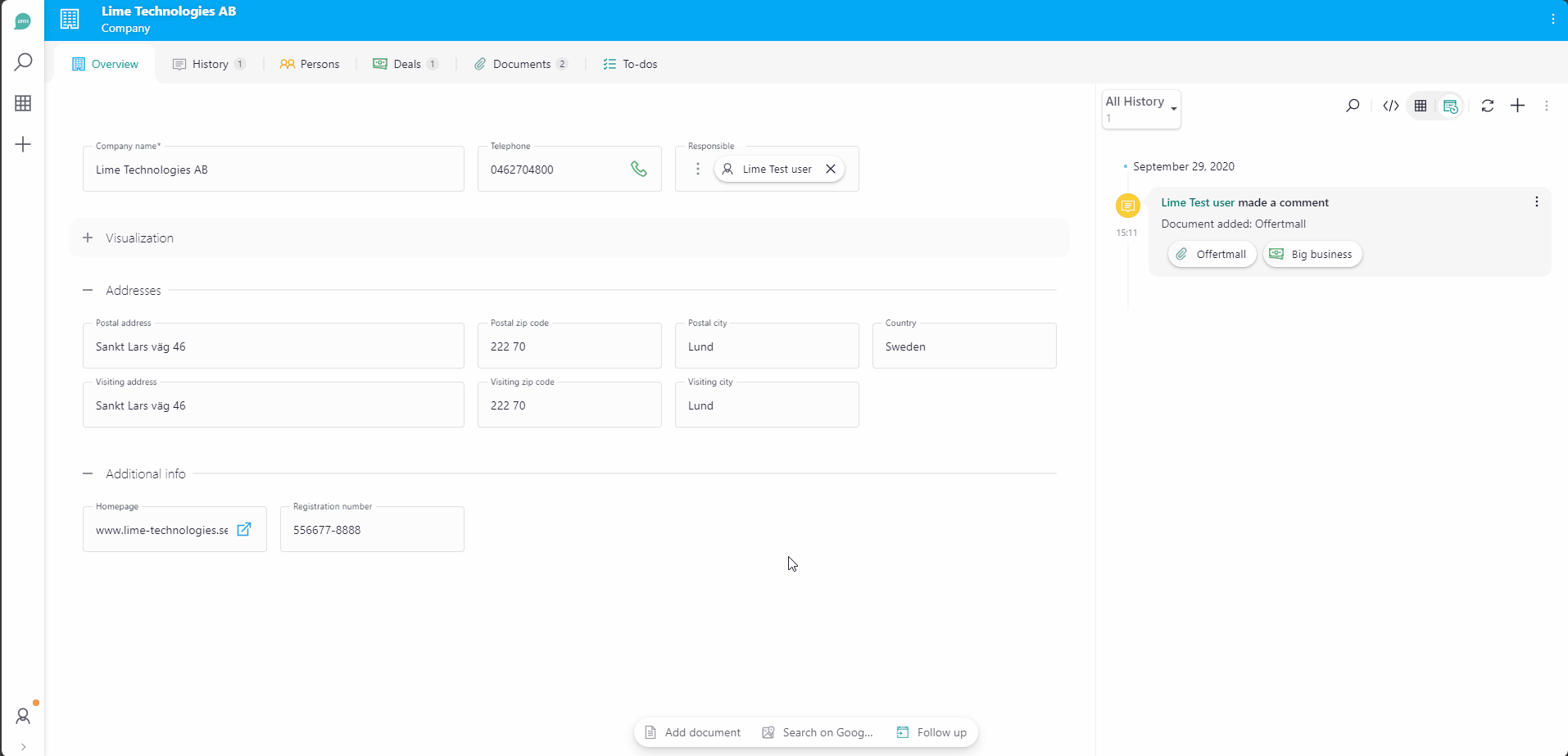
How to configure¶
Go to Lime admin => Views => Company.
Add a promoted action with:
Command id:
limepkg_standard_actions.open-create-new
Action label - Write a label that suits the action i.e. Follow up
Icon - Select an icon that suits the action i.e. date_to
Color - Select a color that suits the action i.e. rgb(var(--color-teal-light))
Parameters:
{
"limeType": "todo",
"limeObject": {
"subject": {
"constant": "Follow up"
},
"starttime": {
"formula": "{{ context.today | add_days(7) | add_hours(8.5) }}"
}
}
}
Create a History note with type Sales call with some predefined values¶
This will open a dialog for creating a new history with the following pre-filled:
- Type: Sales call
- Note: Me and <Person firstname> talked about...
How it looks¶
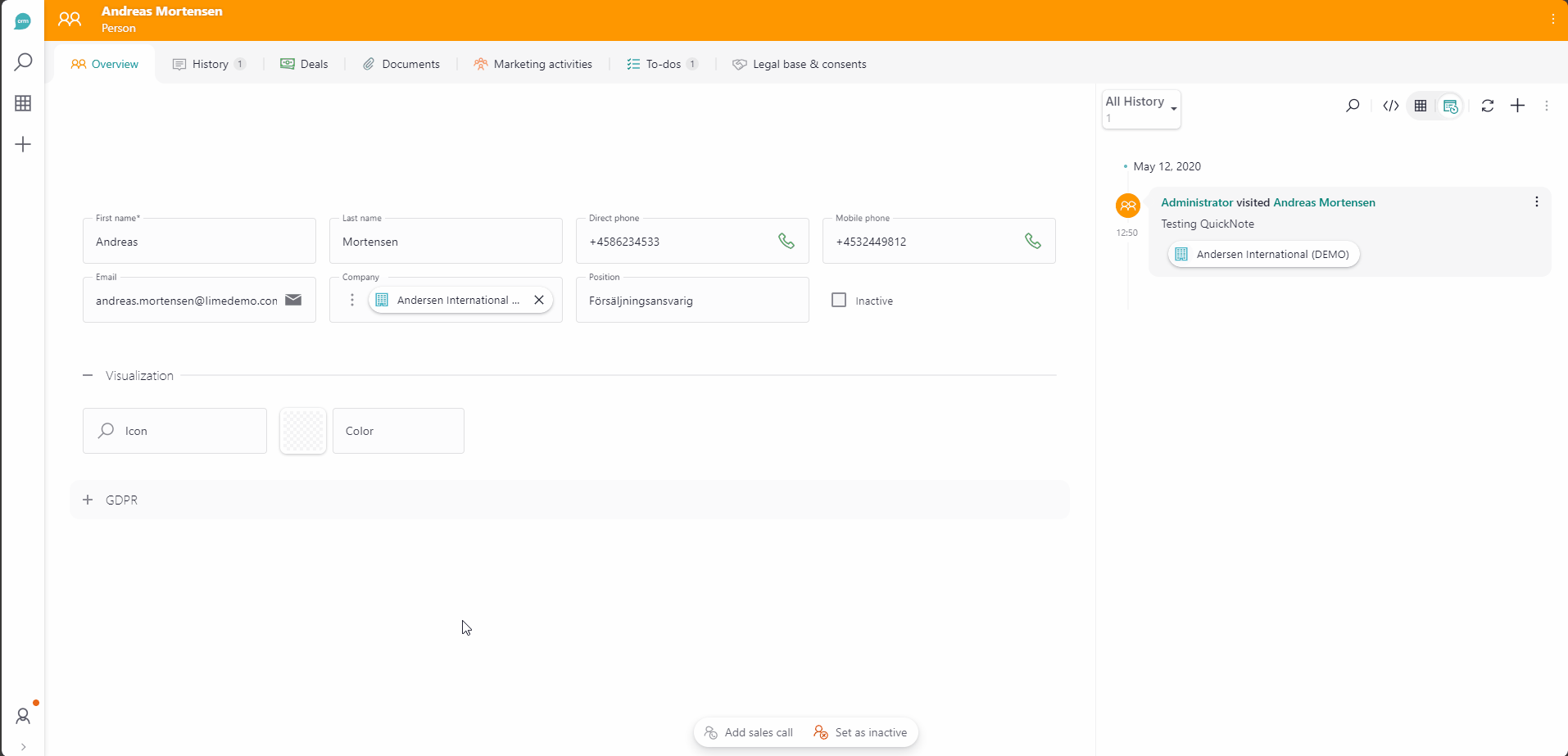
How to configure¶
Go to Lime admin => Views => Person.
Add a promoted action with:
Command id:
limepkg_standard_actions.open-create-new
Action label - Write a label that suits the action i.e. Add sales call
Icon - Select an icon that suits the action i.e. call_female
Color - Select a color that suits the action i.e. rgb(var(--color-gray-default))
Parameters:
{
"limeType": "history",
"limeObject": {
"type": {
"constant": "salescall"
},
"note": {
"formula": " Me and {{firstname}} talked about..."
}
}
}
Update lime object¶
Mark a person as inactive¶
Set the person to inactive and gives the user a message. It's only visible when the person is active.
How it looks¶
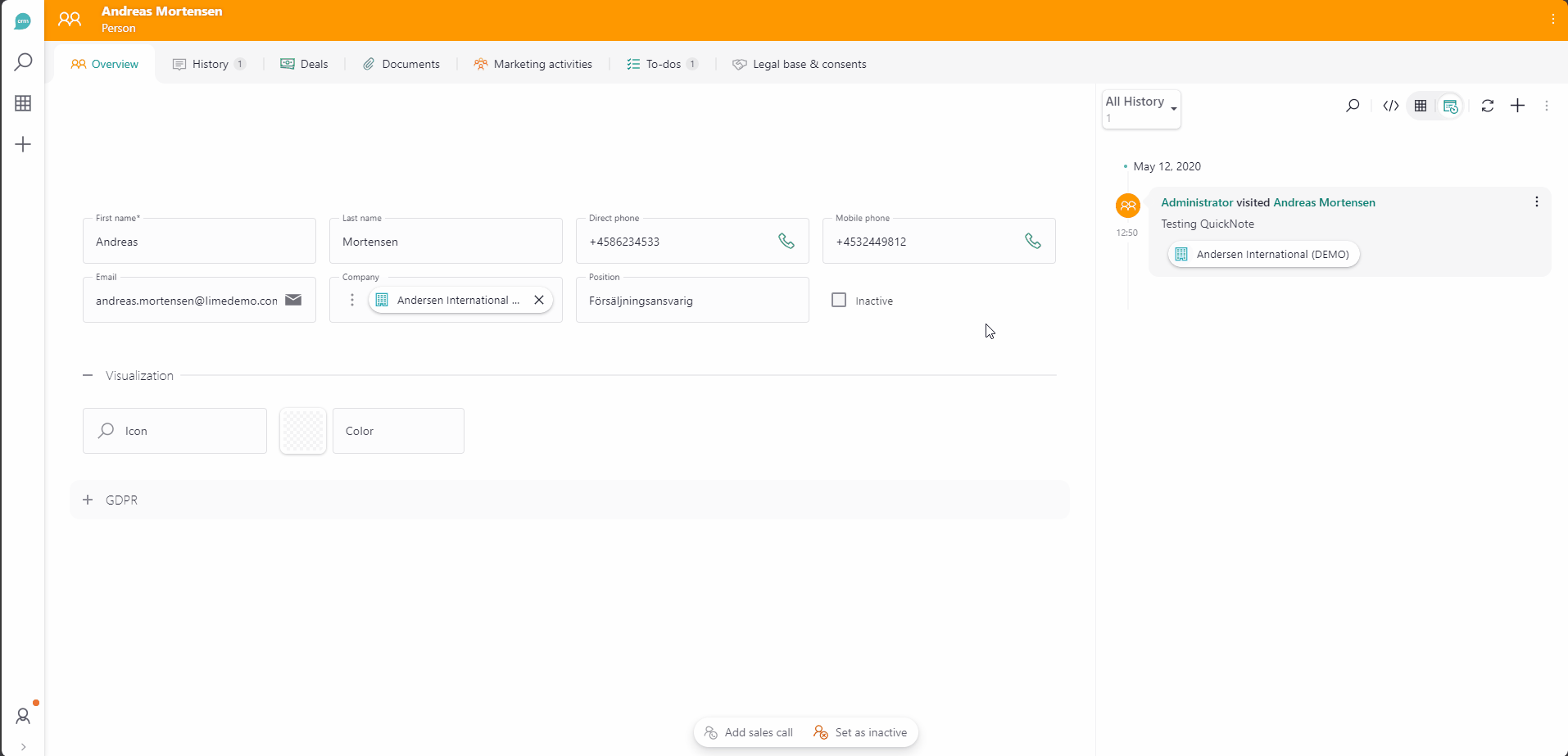
How to configure¶
Go to Lime admin => Views => Person.
Add a promoted action with:
Command id:
limepkg_standard_actions.update-limeobject
Action label - Write a label that suits the action i.e. Set as inactive
Icon - Select an icon that suits the action i.e. remove_user_male
Color - Select a color that suits the action i.e. rgb(var(--color-red-dark))
Parameters:
{
"limeObject": {
"inactive": {
"constant": true
}
},
"notificationMessage": "Person is now inactive, meaning it won't be selectable in relation fields"
}
Visibility:
Read more about visibility at Configuring Custom Action Visibility
- Select
Custom. -
Set Condition ID to:
limeobject-matches-filter -
Set the following condition:
{ "key": "inactive", "op": "IN", "exp": [false] }
Take ticket¶
Set logged in coworker as responsible, set status to started if new and set the start date to now if not already set.
How it looks¶
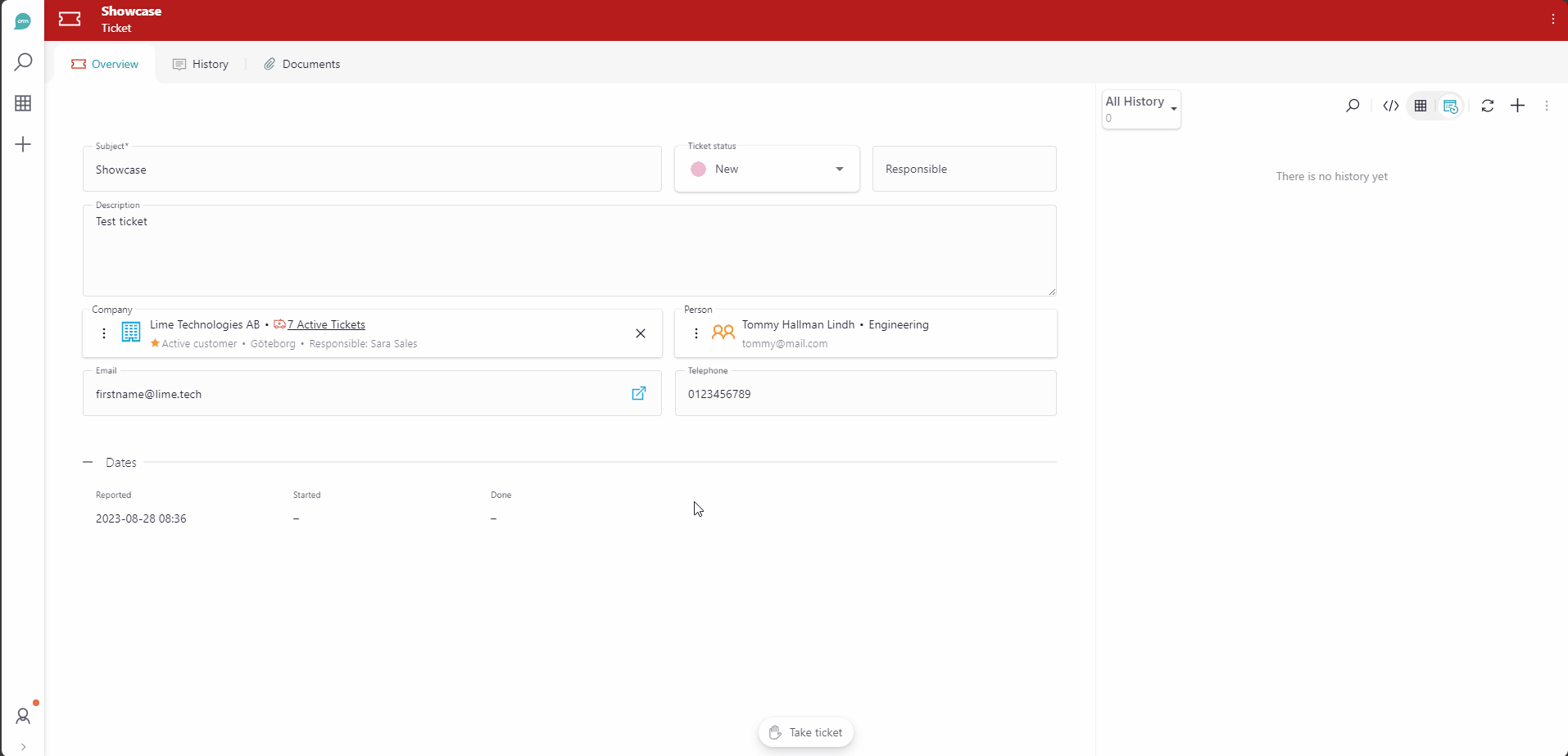
How to configure¶
Go to Lime admin => Views => Ticket/Helpdesk.
Add a promoted action with:
Command id:
limepkg_standard_actions.update-limeobject
Action label - Write a label that suits the action i.e. Take ticket
Icon - Select an icon that suits the action i.e. whole_hand_right
Color - Select a color that suits the action i.e. rgb(var(--color-gray-default))
Parameters:
{
"limeObject": {
"helpdeskstatus": {
"formula": "{{'waiting_us' if helpdeskstatus == 'new' else helpdeskstatus}}"
},
"coworker": {
"formula": "{{context.active_user.id}}"
},
"started": {
"formula": "{{started or context.now}}"
}
}
}
Visibility:
Read more about visibility at Configuring Custom Action Visibility
- Select
Custom. -
Set Condition ID to:
limeobject-matches-filter -
Set the following condition:
{ "key": "coworker", "op": "!=", "exp": "$me" }
Open form¶
Close a deal¶
A command for closing a deal. This example opens a form where the field Won/Lost reason is required to set before saving. When saved, the information is set and dealstatus is updated to 4. Agreement.
How it looks¶
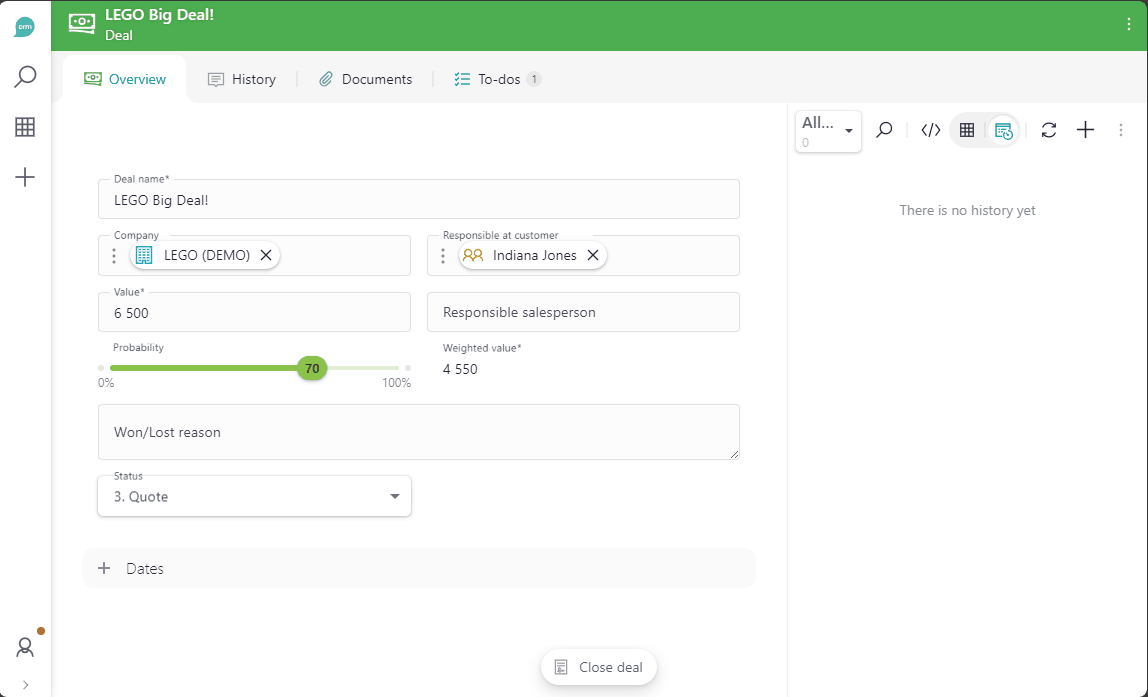
How to configure¶
Go to Lime admin => Views => Deal.
Add a promoted action with:
Command id:
limepkg_standard_actions.open-form
Action label - Write a label that suits the action i.e. Close deal
Icon - Select an icon that suits the action i.e. agreement
Color - Select a color that suits the action i.e. rgb(var(--color-gray-default))
Parameters:
{
"properties": {
"wonlostreason": {
"options": {
"required": true,
"help": "When filling in the 'Won/Lost' reason, consider the following:\n\n\n**Specific events or interactions**: Did a particular meeting or conversation sway the decision?\n\n**Product or service factors**: Was there something about our offering that stood out — for better or worse?\n\n**Competitor influence**: Did competitors play a role in the outcome?\n\n**Pricing considerations**: Was the pricing appropriate for the value provided?\n\nYour insights will help us improve and adapt our strategies for future opportunities. Thank you for your contribution!",
"layout": {
"rowSpan": 4
}
}
}
},
"limeObject": {
"dealstatus": {
"formula": "agreement"
}
},
"dialog": {
"size": "small",
"heading": {
"title": "Won the deal"
}
}
}
Visibility:
Read more about visibility at Configuring Custom Action Visibility
- Select
Custom. -
Set Condition ID to:
limeobject-matches-filter -
Set the following condition:
{ "key": "dealstatus", "op": "IN", "exp": ["tender", "contact", "requirement", "onhold"] }
Close helpdesk/ticket¶
A command for closing a ticket and setting Solution in the same workflow. This example opens a form where the field Solution is required to set before saving. When saved, the information is set and helpdeskstatus is updated to Closed.
How it looks¶
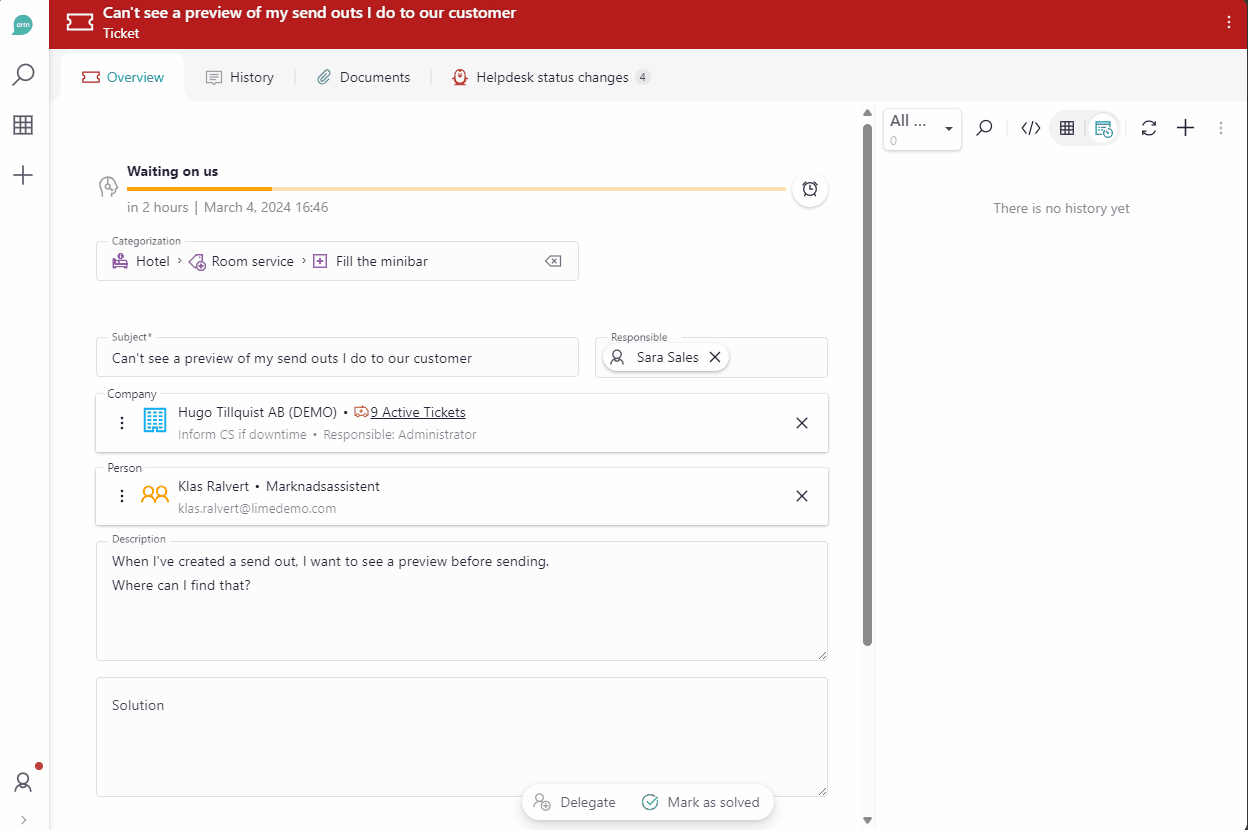
How to configure¶
Go to Lime admin => Views => Ticket/Helpdesk.
Add a promoted action with:
Command id:
limepkg_standard_actions.open-form
Action label - Write a label that suits the action i.e. Mark as solved
Icon - Select an icon that suits the action i.e. checked
Color - Select a color that suits the action i.e. rgb(var(--color-green-default))
Parameters:
{
"properties": {
"solution": {
"options": {
"required": true
}
}
},
"limeObject": {
"helpdeskstatus": {
"formula": "done"
}
},
"dialog": {
"size": "small",
"heading": {
"title": "Mark ticket as solved",
"subtitle": "Please provide a solution to the issue",
"color": "rgb(var(--color-green-default))",
"icon": "checked"
}
}
}
Visibility:
Read more about visibility at Configuring Custom Action Visibility
- Select
Custom. -
Set Condition ID to:
limeobject-matches-filter -
Set the following condition:
{ "key": "helpdeskstatus", "op": "IN", "exp": ["waiting_us", "waiting_customer", "new"] }
Delegate ticket¶
A command for delegating a ticket to another coworker.
How it looks¶
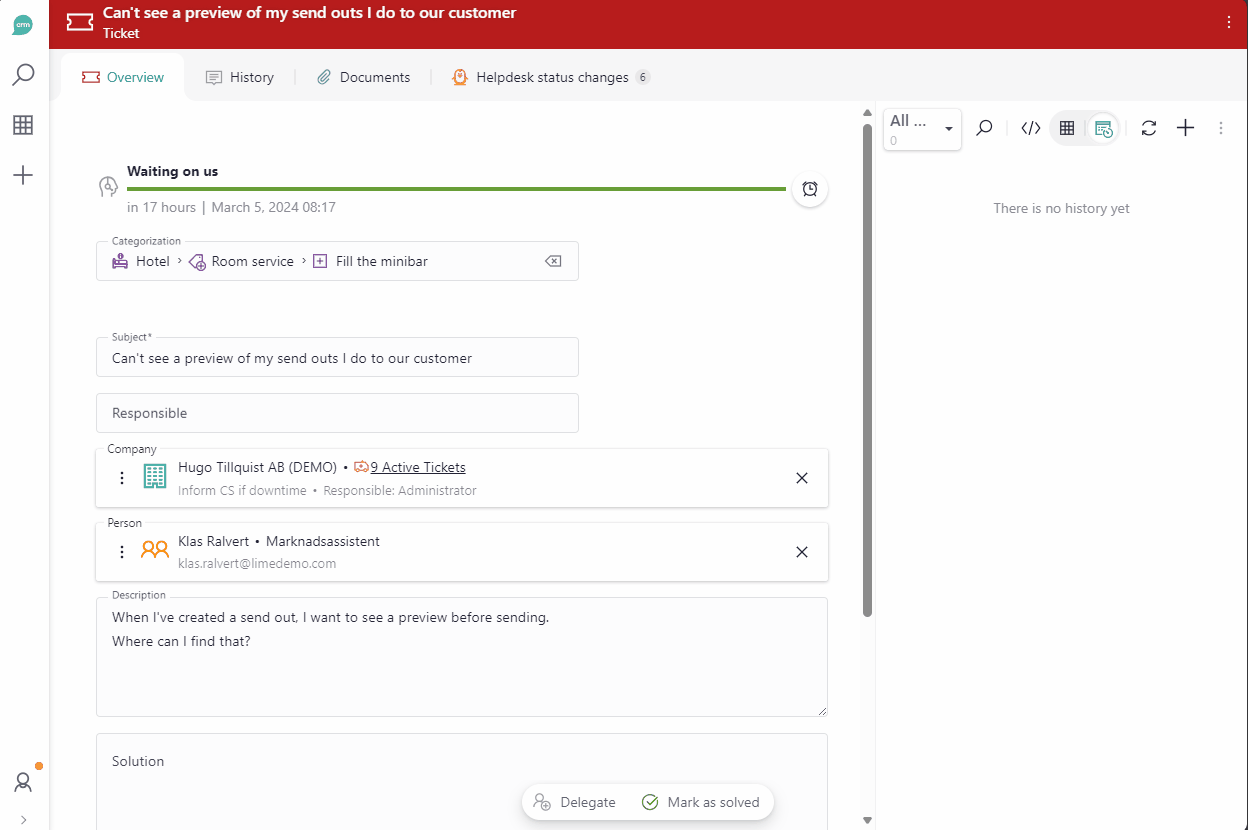
How to configure¶
Go to Lime admin => Views => Ticket/Helpdesk.
Add a promoted action with:
Command id:
limepkg_standard_actions.open-form
Action label - Write a label that suits the action i.e. Delegate
Icon - Select an icon that suits the action i.e. add_user_male
Color - Select a color that suits the action i.e. rgb(var(--color-gray-default))
Parameters:
{
"properties": {
"coworker": {
"value": {
"formula": ""
},
"options": {
"required": true,
"component": {
"name": "lwc-limepkg-hierarchy-picker-card",
"props": {
"name": "helpdesk-delegate"
}
},
"layout": {
"colSpan": "all"
}
}
}
},
"dialog": {
"size": "small",
"heading": {
"icon": "add_user_male",
"color": "rgb(var(--color-gray-default))",
"title": "Delegate to agent"
}
}
}
Visibility:
Read more about visibility at Configuring Custom Action Visibility
- Select
Custom. -
Set Condition ID to:
limeobject-matches-filter -
Set the following condition:
{ "key": "helpdeskstatus", "op": "IN", "exp": ["new", "waiting_us", "waiting_customer"] }
Create new¶
Create a todo 7 days in the future¶
This will create a new todo with the following pre-filled:
- Subject: Follow up
- Start time: 8:30 AM - 7 days from now
How it looks¶
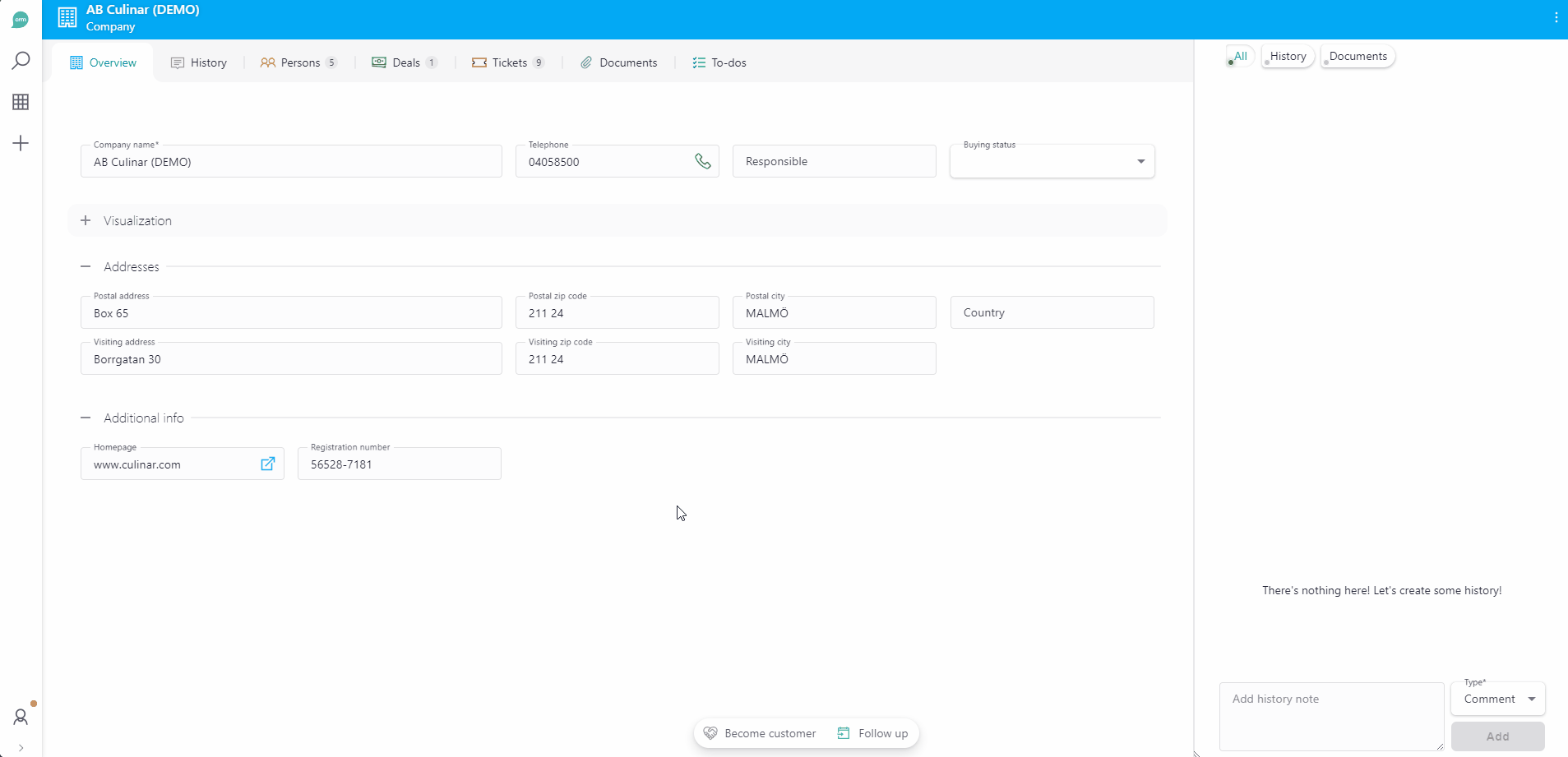
How to configure¶
Go to Lime admin => Views => Company.
Add a promoted action with:
Command id:
limepkg_standard_actions.create-new
Action label - Write a label that suits the action i.e. Follow up
Icon - Select an icon that suits the action i.e. date_to
Color - Select a color that suits the action i.e. rgb(var(--color-teal-light))
Parameters:
{
"limeType": "todo",
"limeObject": {
"subject": {
"constant": "Follow up"
},
"starttime": {
"formula": "{{ context.today | add_days(7) | add_hours(8.5) }}"
}
}
}
Open link¶
Open a pre-filled email¶
Pops an e-mail in your mail client.
Prefilled with:
- Subject with merge codes
- Recipients (both to and cc)
- Body with merge codes
How it looks¶
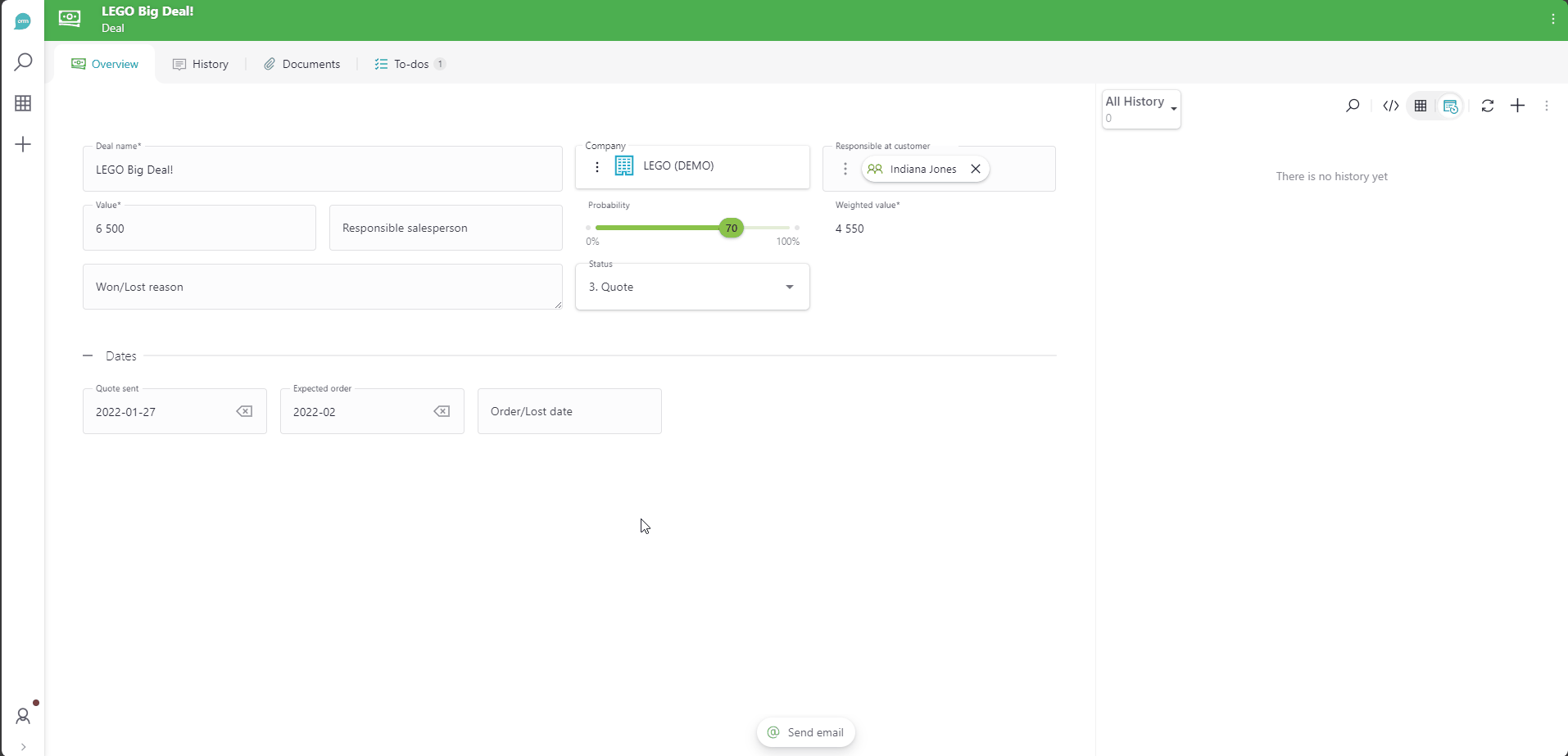
How to configure¶
Go to Lime admin => Views => Deal.
Add a promoted action with:
Command id:
limepkg_standard_actions.open-link
Action label - Write a label that suits the action i.e. Send e-mail
Icon - Select an icon that suits the action i.e. email
Color - Select a color that suits the action i.e. rgb(var(--color-gray-default))
Parameters:
{
"link": {
"formula": "{{person.email}}?subject=Regarding%20{{name | urlencode}}&[email protected]&body=Hello%20{{person.firstname}}%0A%0AYou%20work%20at%20{{person.company.name | urlencode}}"
},
"type": "email"
}
Visibility:
Read more about visibility at Configuring Custom Action Visibility
- Select
Custom. -
Set Condition ID to:
limeobject-matches-filter -
Set the following condition:
{ "key": "person", "op": "!=", "exp": null }